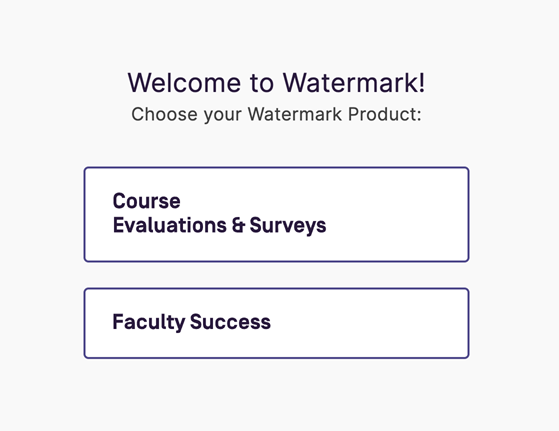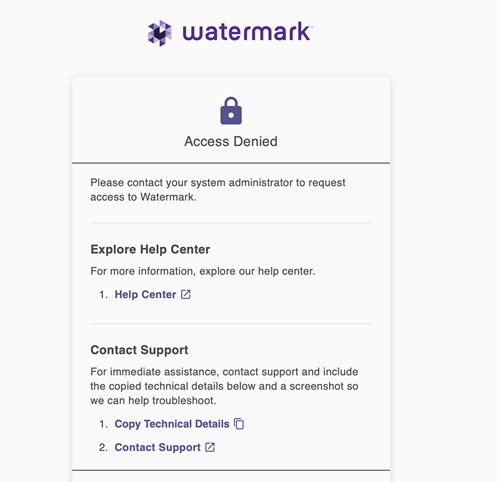Select the UTA W/DM Login available on the home menu from the UTA Watermark/Digital Measures main site. You will be required to enter your UTA Email and password to successfully access the system.
After logging in, if you are prompted to select a Watermark product, select Faculty Success. This will take you to your Watermark/Digital Measures account.