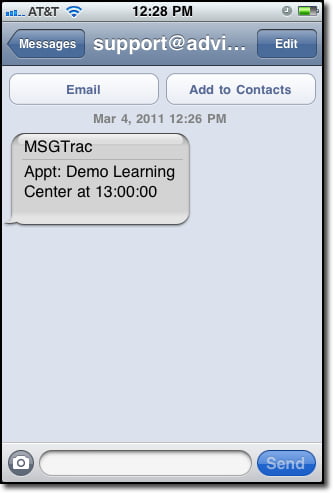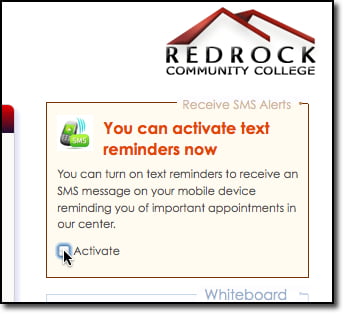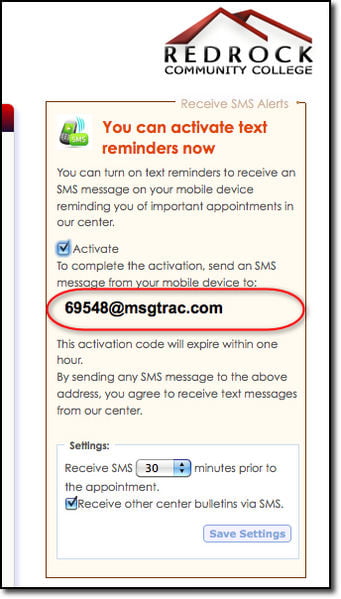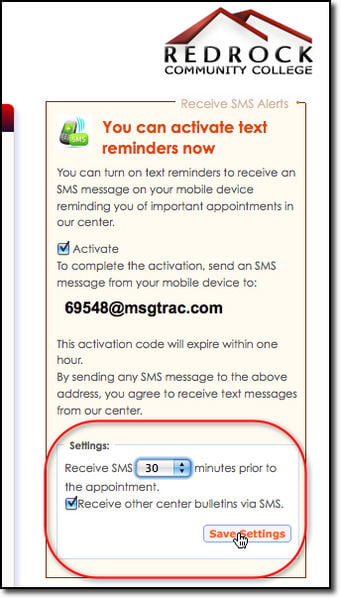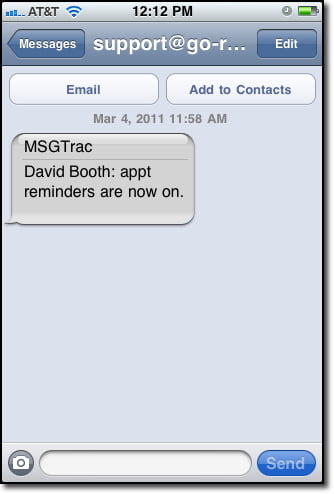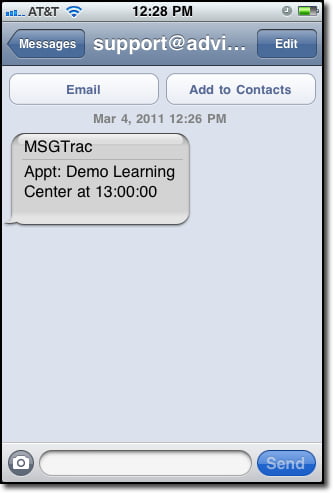Tutor Trac Text Messages
Because text messaging rates may apply, students must request to receive the text message alerts. Students will have a new option to receive SMS Alerts in the upper-right corner of their Tutor Trac main menu. This allows the student to activate the Text Alerts for themselves. Click on the Activate checkbox to begin the set up process.
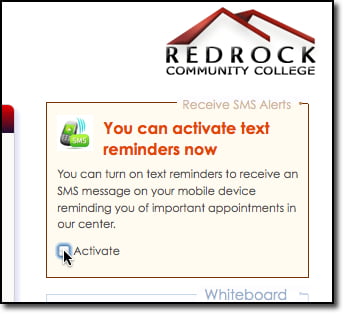
The Text Alert setup options now appear and the student will receive a unique Activation Code. The Activation Code is requested from the server at msgtrac.com, so it may take a few seconds to generate. The code is a unique email address that is set up to accept text messages. The student can now choose how many minutes in advance of their appointment they would like to receive a Text Alert regarding their appointments and choose if they would like to receive bulletins via Text Alert as well. Click Save Settings to complete this step.

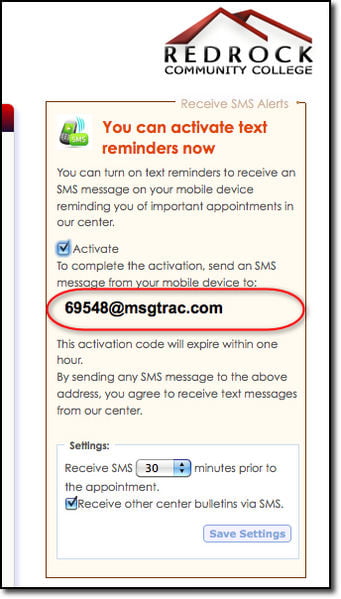
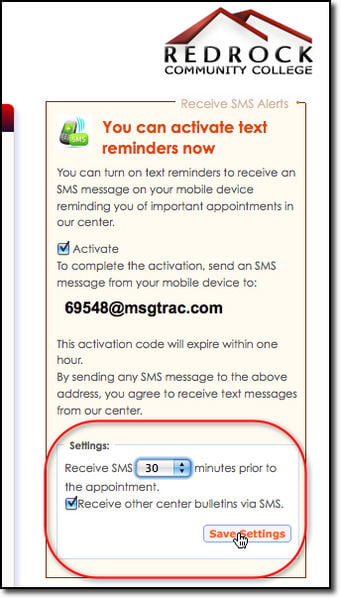
By sending any text message to the displayed email address, the student agrees that they would like to receive the Text Alerts from the Trac application and that the student is responsible for any and all text messaging rates imposed by their service provider.
To complete the setup process for the Text Alerts, the student must send a text message from their mobile device to the email address provided with the unique code. The body of the text message has no bearing or affect on the setup and activation process.
Your Trac application will send a confirmation message to the student to let them know that their account is now set up to receive Text Alerts.

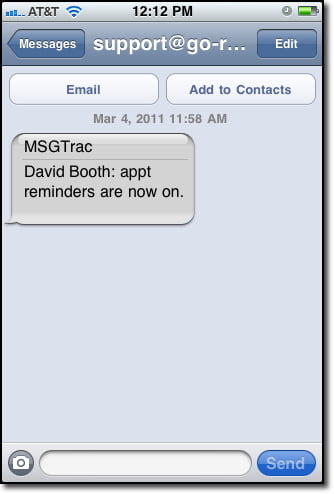
When the student has scheduled an appointment with a consultant, the Tutor Trac system will now alert the student of their upcoming appointment via Text Alert according to the number of minutes the student chose in the setup process.