Swift Center
1022 UTA Blvd
Arlington, Texas 76019
international@uta.edu
Phone: (817) 272-2355
Fax: (817) 272-5005
Instructions on requesting a shipment:
Under "Get Started", select Receive Documents from University
STEP 1: Select University of Texas at Arlington as the University Selection.
STEP 2: Select Office of International Education as the Department Selection.
STEP 3: Shipment Creation.
Enter the mailing address that you wish to receive your documents (check for errors).
Provide:
STEP 4: Select Carrier
A Shipment Summary will be available at this time. Keep track of this information as you can use it to track your shipment after it leaves OIE.
Please pay close attention to the information submitted, as errors in information or submitting incorrect or incomplete address information will result in a delay in the mailing of your documents.
If you experience any difficulty in registering and processing the shipment, please use the “Help” link in the eShipGlobal site for step-by-step instructions. If you have additional questions about how to use this service, please e-mail eShipGlobal Support at the link below.
Your PHYSICAL PRESENCE ADDRESS must be your address in the USA and your address information must conform to SEVIS guidelines for the duration of your program regardless of whether you are in the United States or temporarily outside the U.S. If you move, you must update your address within 10 days.
How to enter your PHYSICAL PRESENCE (US) address:
Note: PHYSICAL PRESENCE address must meet United States Postal Service (USPS) standards. Your Physical Presence address must be a residential address, not a P.O. Box or a department address.
Step 1: Go to "MyMav>Personal Information"

Step 2: Click on "Addresses" from the navigation bar on the left.
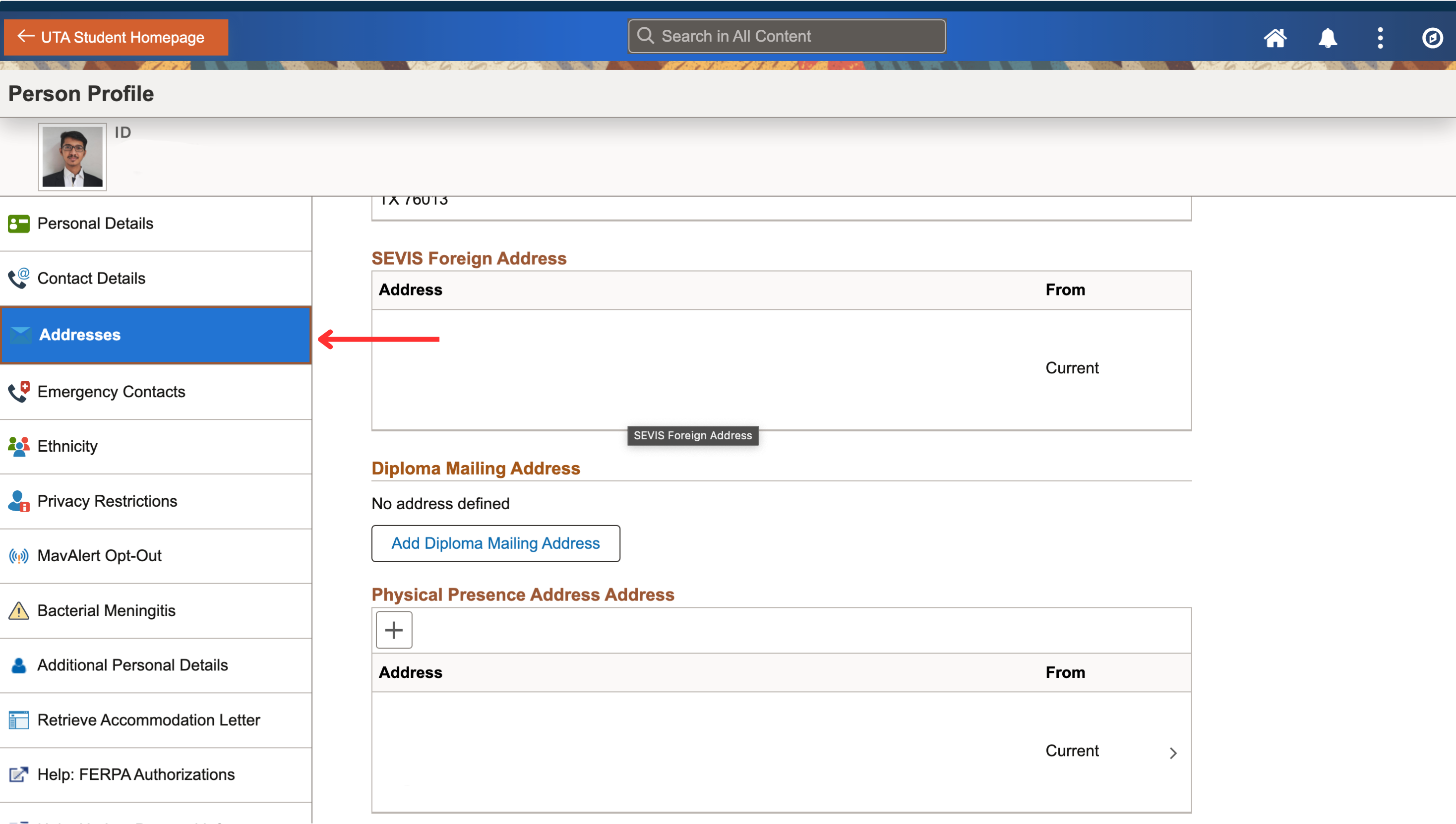
Step 3: Scroll down until you see a button saying "Add Physical Presence Address". Click on the button.

Step 4: Enter the Address.
Enter the city, state and postal code. County is not required. Click Save.
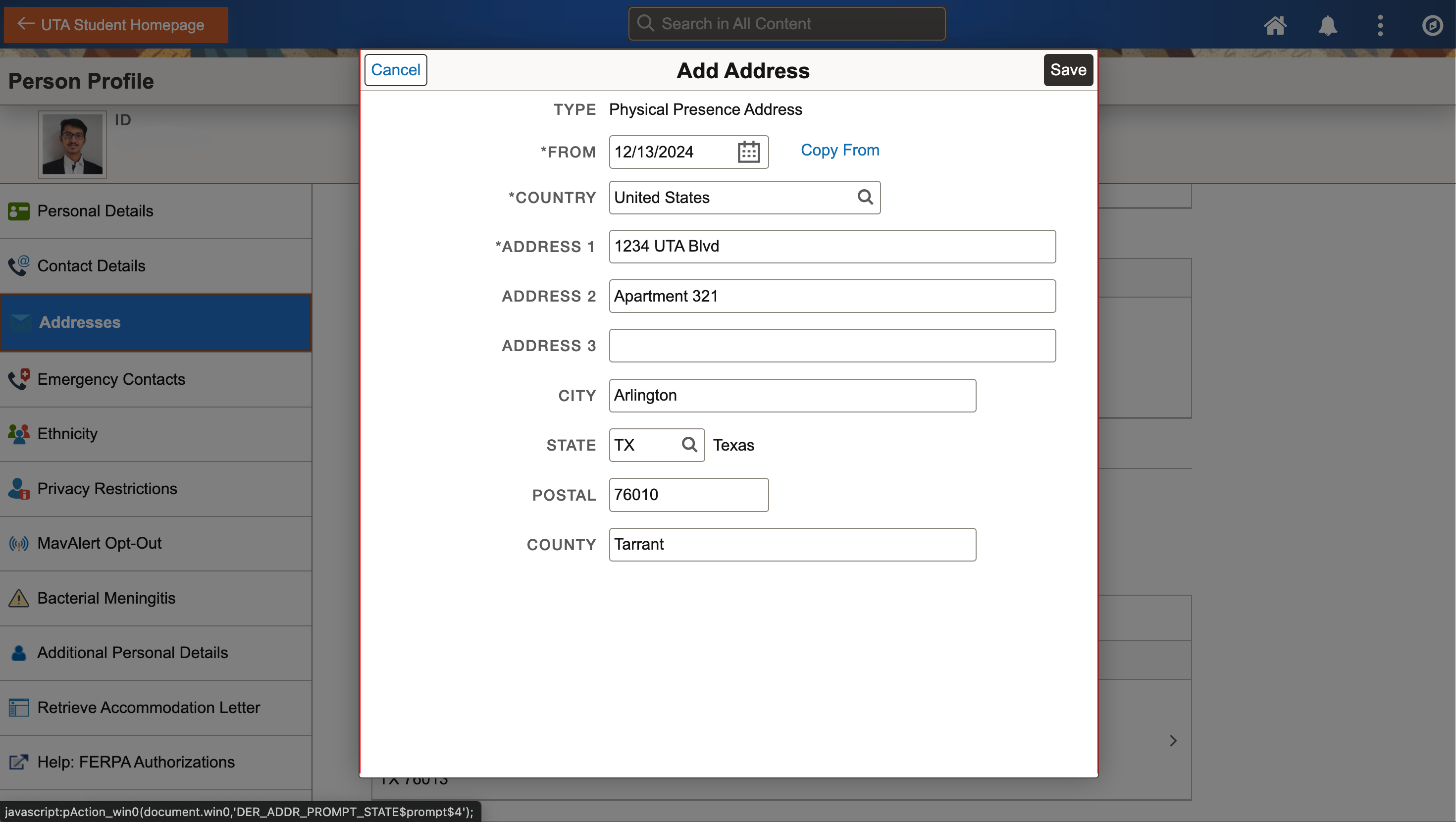
Troubleshooting steps: