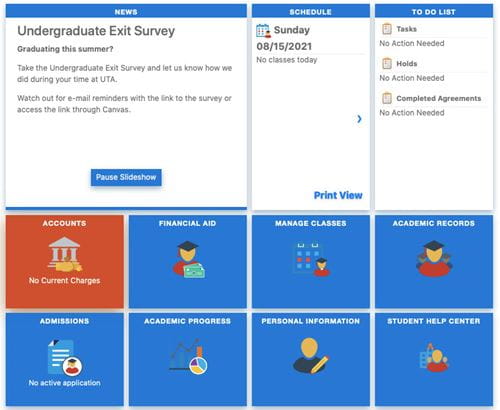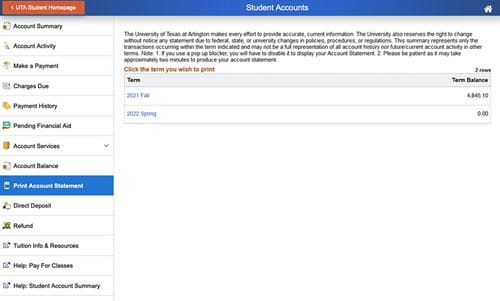STEP 1
Visit uta.edu/mymav and click on "Student Login" to sign in using your NetID and password. If you forgot your NetID or password, please visit our UTA NetID Self Service page.
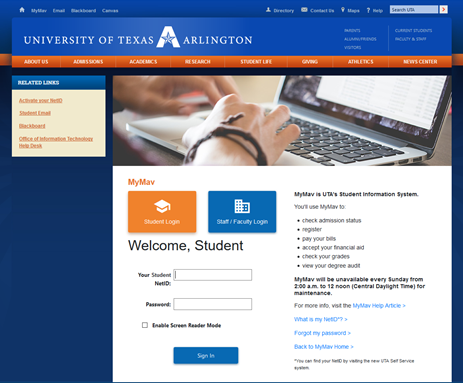
STEP 2
Once logged into MyMav, the UTA Student Homepage will display the task list on the right side of the screen under the To-Do List. For mobile devices, please scroll down. Click on the "UTA Registration Agreement" located under the Tasks section.
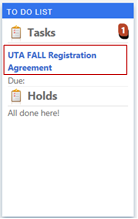
STEP 3
After you have read the Registration Agreement and agree to the terms, please complete the following steps:
- Click the green "Accept" button at the top right of the screen.
- Click on “Exit” at the top left of the screen to finish this section.
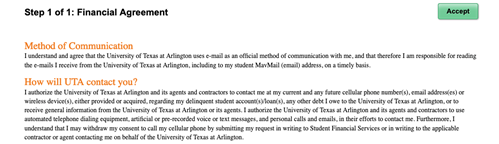
The system will automatically update your tasks list to reflect completion of the Registration Agreement.